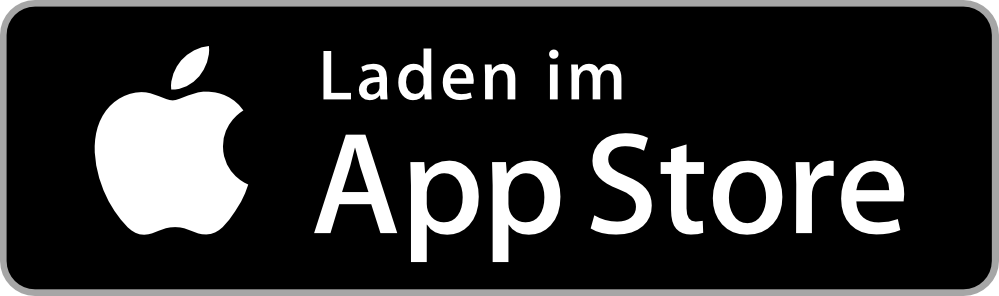My myCloud account
On this page:
myCloud-Creating a myCloud account or linking it to Swisscom Login, changing or deleting a subscription: how to set up and log into your myCloud.
Log in to myCloud
Log in to mycloud.ch
Register with your free Swisscom login to connect to your myCloud. You can then store your files, documents, photos and videos securely and access them from all devices. Not sure if you already have a myCloud account?(opens in new tab)
Für den Download der Mobile App öffnen Sie diese Seite auf Ihrem Handy.
FAQs
How do I use an existing Swisscom Login to log into myCloud?
Linking an existing Swisscom Login (e.g. for my Swisscom) to your myCloud:
- Open the settings in your myCloud account and click ‘Would you like to use a different Swisscom Login for myCloud?’
- Sign in using your existing myCloud credentials.
- Sign in using your chosen Swisscom Login.
- Now confirm the change by logging in with the new Swisscom Login.
You can only link one myCloud account to each Swisscom Login.
How do I change my myCloud subscription?
- Go to www.mycloud.ch(opens in new tab) and sign in.
- Open settings
- Click on ‘Subscription’ and the ‘Edit’ icon.
- Select the subscription that has the storage space you want and confirm your selection.
- Select your chosen payment method.
The ‘Swisscom invoice’ payment method is only available if you have an active contract stored in your Swisscom Login (e.g. blue Internet). - Confirm the order.
You can only change to the free myCloud subscription if you are using less than 10 GB of storage. Please note that files and photos in the recycle bin also take up storage.
How can I protect my myCloud account with two-factor authentication?
Log in to My Swisscom. You can enter your mobile phone number there and activate “Secure authentication in 2 steps” (2-factor authentication). Your data is then better protected, and you will be requested to provide an SMS code as well as your username and password. The code is sent to your registered mobile phone number.
What happens to my data if I die?
Regulation of digital estates is becoming increasingly important. In principle, every customer should keep the access data for their online activities (Facebook, Swisscom myCloud, e-mail addresses, etc.) in a safe place and ensure that a trusted person knows where the data is stored. If a deceased Swisscom customer has not made arrangements for this, their heirs will be given access to the requested data after presenting the death certificate and certificate of inheritance.
How do I delete my myCloud account?
- Go to www.mycloud.ch(opens in new tab) and log in.
- Open the settings.
- Click on “Delete my myCloud account”.
- Enter your name to confirm.
- Following confirmation, access to your data will be stopped immediately and permanently.
- You are only deleting your myCloud account, not your Swisscom login.
- It can take up to 7 days for your data to be deleted.
Photos/files can be downloaded beforehand > To instructions
Help from the Swisscom Community
Know more together: Our community with over 10,000 active users will be happy to support you.